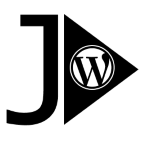Installing the plugin is easy – this applies to both the free and the pro version.
PRO-version:
- Select and buy a licence.
Note that a yearly license renewal is needed. You are guaranteed a full refund if the plugin does not solve your problem. - You will receive a zip file and a license key. Install the zip file by manually uploading it via the “Plugin > Add new > Upload Plugin” page. Select the zip file from your local drive and install it.
- Check the plugin option tab “Check installation”: This will show you if your WordPress/PHP setup is compatible with the PRO plugin (PHP7 is ok, PHP8 better). If not, fix your WordPress installation or open a support-ticket
- The plugin offers the option “JCI pro licence”: Insert and activate your licencekey there. You can manage your licencekeys at https://json-content-importer.com/your-downloads/
- Recommended change to some default PRO Plugin settings:
The initial setup of the Pro Plugin is designed for backward compatibility to ensure old plugin installations continue to work as expected.
Because of this, some settings are not in the optimal state when first installing the PRO Plugin. Please make the following changes at the Plugin’s Option Tab “Shortcode Settings”:- “Nested JCI-Shortcodes: Use child-settings in parent-shortcode?”: Set “Separate parent- and child-settings” active . This is very important when you have nested jsoncontentimporterpro-Shortcodes.
- “Use wpautop or not”: Set”remove wpautop” to active.
This prevents annoying linefeeds (<p>etc.) from appearing in the HTML build.”
Free version
Way 1:
- Search for “JSON” at your “Plugin > Add new” page
- Click “Install” at “JSON Content Importer”
- Activate the plugin
- Done
Way 2:
For detailed installation instructions, please read the standard installation procedure for WordPress plugins.
- Login to your WordPress installation.
- Install the plugin by uploading json-content-importer.zip to
/wp-content/plugins/. - Activate the plugin through the Plugins menu.
- Click on “JSON Content Importer” menu entry in the left bar for basic caching-settings and additional instructions.
- The Cache folder is at WP_CONTENT_DIR.’/cache/jsoncontentimporter’. So “WP_CONTENT_DIR.’/cache/'” must be writable for the webserver / http-daemon. The plugin checks this and might abort the process with an error-message like “dir is missing” or “not writeable”. If so, check the permissions of the directories.